Brightspace Pulse
Android
Enjoy the updated Brightspace Pulse app beginning with the Spring 2020 Semester. This app can be installed on almost any device, providing you with notifications from your CougarVIEW online courses. Follow the steps below for installing and launching Pulse.
-
Install the Pulse app on your Android or iOS device.
Launch Google Play Store or iTunes. Search for "Brightspace Pulse" and select Install .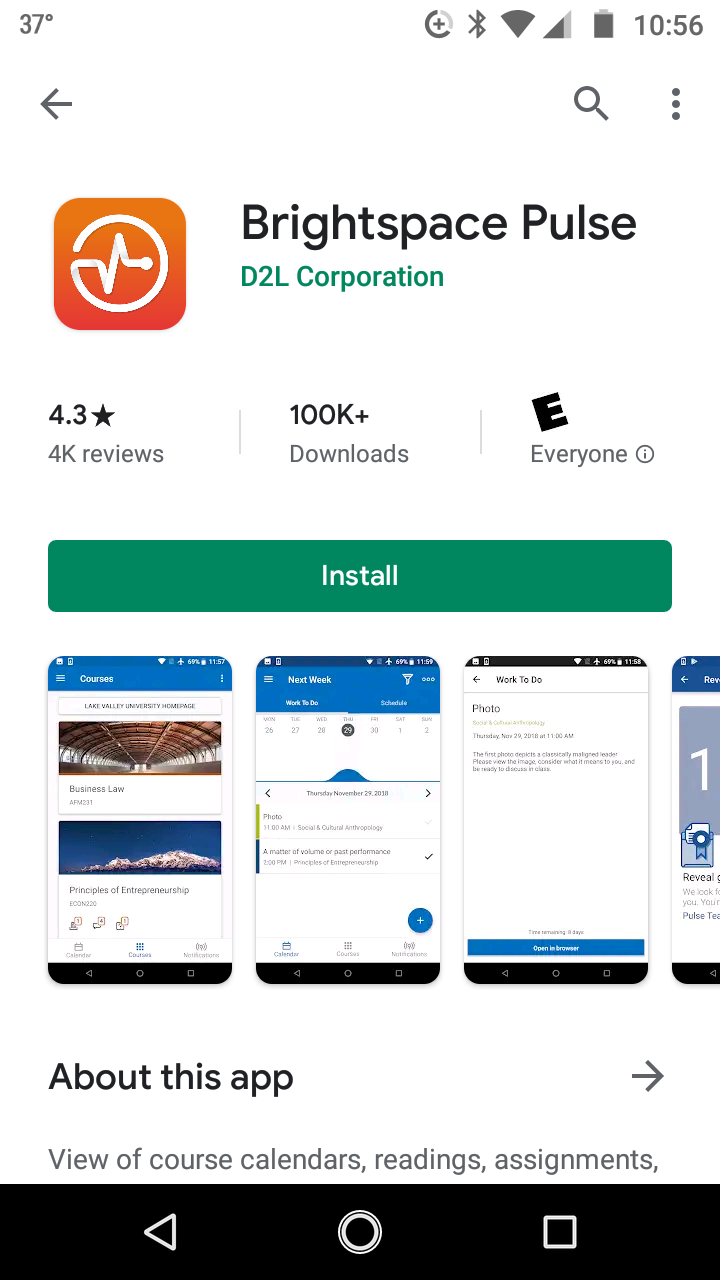
(Google Play Store shown) -
Open the app and select Get Started .
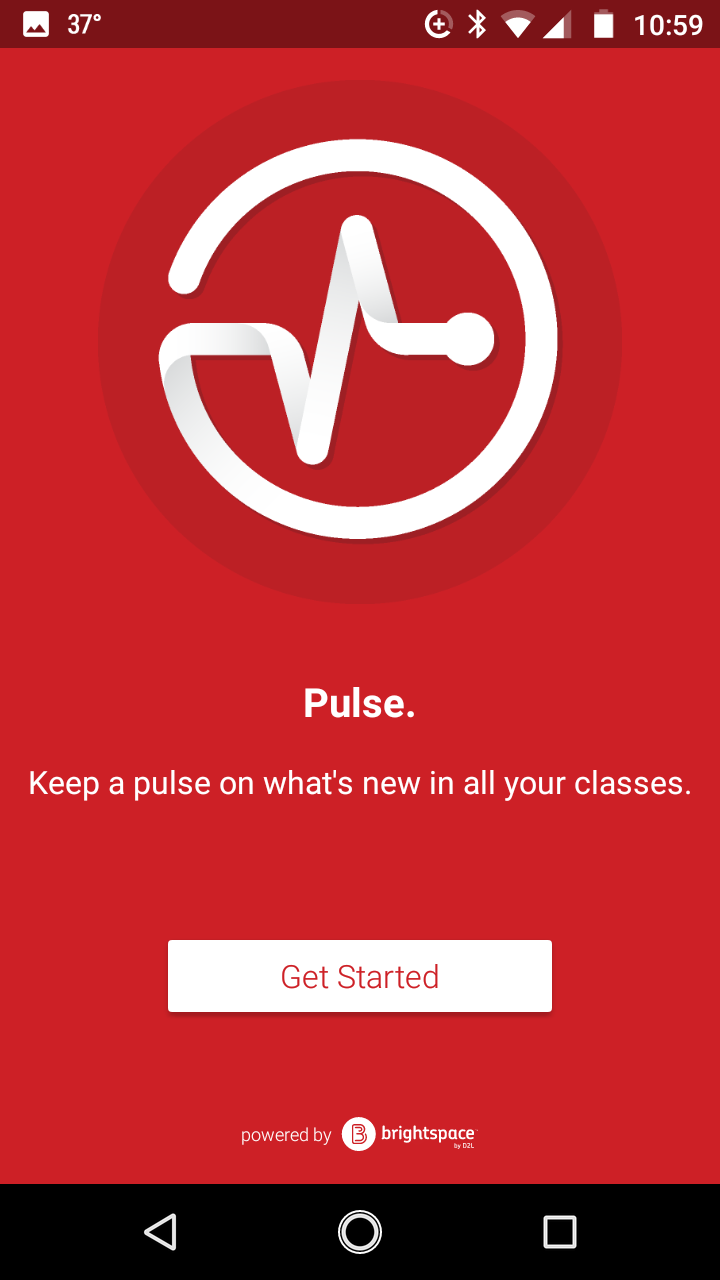
-
If prompted, allow access to your device. This will enable your device to locate the school nearest you. Brightspace Pulse searches for all institutions within a 55km / 34-mile radius from your current location.
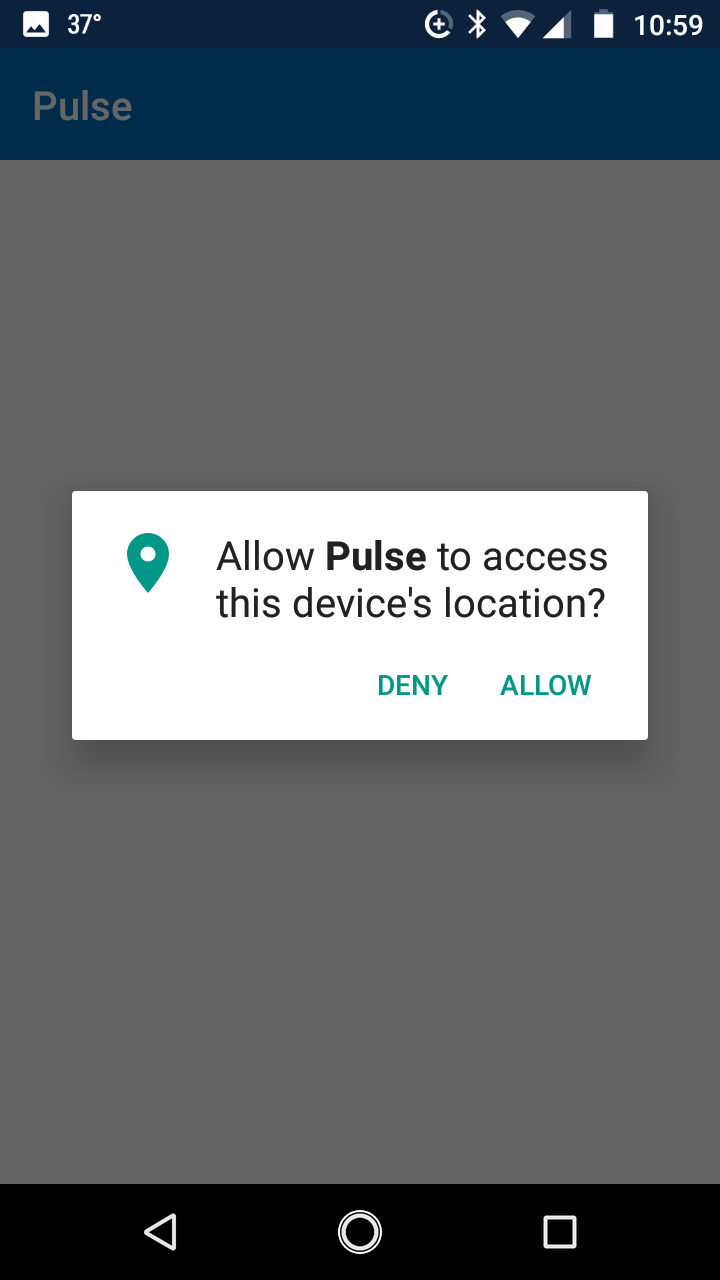
-
In the list of institutions, locate Columbus State University and select it from the list.
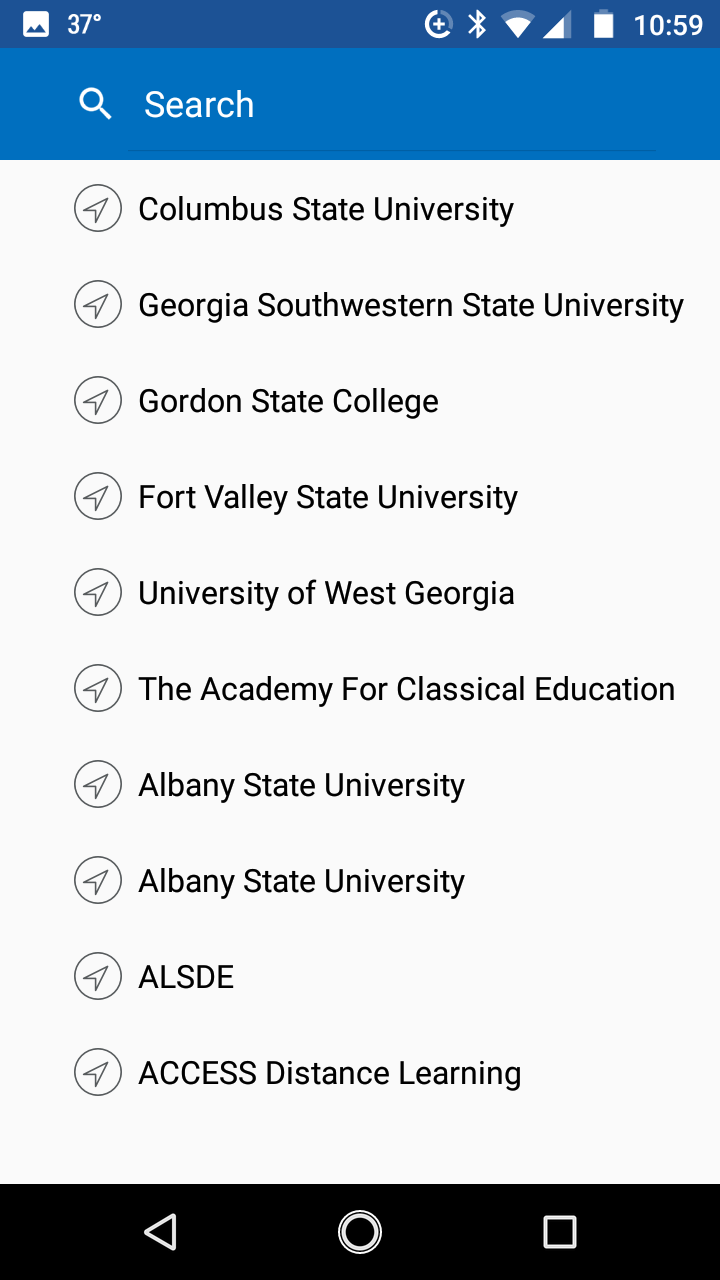
-
Log into the app using your credentials used to access CougarVIEW from the MyCSU menu on the columbusstate.edu Web site.

-
Locate your courses within Pulse. Now that you are connected, you may receive notifications from your instructor including due dates, announcements, grade posting, content changes, and more.
-
To log out of the Brightspace Pulse app, t ap the Settings icon and select Sign Out:
 (iOS)
(iOS) (Android)
(Android) -
If you need further assistance contact COOL at (706) 507-8699.
What can you do with Pulse?
- View course due dates
- Mark your assignments complete
- View grades when posted
- Link to your courses in a browser
- Set milestones for your coursework
- Receive notifications from your instructor
Troubleshooting Pulse
- I can't see my courses - It's possible that the courses you're enrolled in haven't started yet or they don't have any dates associated with them.
- I don't see any updates, announcements, or grades - Updates will only begin appearing after the initial log in.
- Percentage values don't appear for any of my activities - While Brightspace Pulse can retrieve data from your courses in Brightspace Learning Environment, it cannot determine percentage values for individual activities.
- I don't see updated course content in the Updates tab - Only if your instructor checks "Notify" when updating content in your course will you be alerted. Please check with your instructor if you do not see content update notifications.